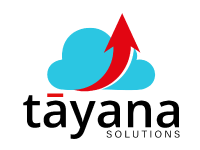This video demonstrates a simple yet powerful solution to import data from CSV files directly into your Acumatica custom screens using a custom action button, simplifying data management and streamlining your workflows.
Challenges:
Businesses often need to import data from CSV files into their Acumatica ERP system.
Importing data manually can be time-consuming and prone to errors, especially when dealing with large datasets.
Acumatica’s out-of-the-box functionality may not always cater to the specific needs of importing data into custom screens.
Solution
A custom action button is created on the desired Acumatica custom screen.
C# code is implemented behind the button to automate the entire import process.
This code deletes existing data in the custom screen table to ensure a clean import.
It then reads the CSV file and maps the fields accurately to the corresponding fields in the Acumatica table, ensuring data integrity.
The code also handles data type conversion to maintain consistency between the CSV data and the Acumatica database.
A temporary table is created in Acumatica to hold the imported data before it’s saved to the permanent database.
The code iterates through each row of the CSV file, inserts the data into the temporary table, and then saves it to the Acumatica database.
Benefits:
Saves time and effort by automating the CSV data import process.
Reduces errors associated with manual data entry.
Ensures data accuracy and consistency through data mapping and type conversion.
Improves efficiency by streamlining data management workflows.
Empowers users to easily import data into their Acumatica custom screens.