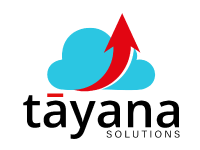Acumatica: Enhance User Experience with Detailed Error Messages in Processing Screens
This content explains how a new feature helps users understand why certain rows in a processing screen fail to process in Acumatica.
(a) Challenges
In Acumatica, processing screens often handle large volumes of data, such as customer information. Users can process multiple rows at once, but errors may occur for specific rows due to data inconsistencies or missing mandatory fields. While Acumatica indicates processing failures, it doesn’t specify which rows failed or why. This lack of clarity makes troubleshooting difficult for end-users.
For instance, a user attempting to create or update 500+ customer records wouldn’t know which specific entries failed or the reason for failure. They only know that some records weren’t processed.
Solutions
- Check Data Types: Review the code or GI where the data type conversion (casting) is taking place to ensure data type compatibility. For example, when retrieving values from a database or handling custom fields, make sure the field types in the DAC and database match the intended data type after conversion.
- Verify DAC Field Definitions: Ensure the correct data types are used for DAC fields and their corresponding UI elements or reports.
- Correct Table Structure: Ensure the table structure aligns with the DAC definitions, meaning that if the DAC defines a field as a decimal, the corresponding field in the database table should also be a decimal.
- Thorough Testing: Conduct thorough testing before going live to catch these errors early on.
(b) Solution & Benefits
To address this challenge, a new feature has been implemented. This feature involves adding a new field to the processing screen that displays specific error messages for each row, explaining why a particular row failed to process.
Here’s how it works:
- Error Message Field: A dedicated “Error Message” field is added to the processing screen’s UI.
- Backend Logic: Custom logic is implemented to capture exceptions during the processing of each row. If an error occurs, a descriptive error message is stored in the “Error Message” field for that specific row.
- User Visibility: After the processing is complete, the “Error Message” field displays the reason for failure for any rows that did not process successfully. This provides users with clear and actionable information.
Benefits
- Improved User Experience: Users can instantly identify and address the specific issues causing processing errors, streamlining data management and reducing frustration.
- Efficient Troubleshooting: No more guesswork! Users can quickly pinpoint the problematic entries and take corrective action.
- Reduced Support Costs: Clear error messages empower users to resolve issues independently, potentially decreasing the need for support tickets.
This solution enhances Acumatica’s usability by providing transparency and actionable insights into processing screen errors, leading to a more efficient and user-friendly experience.
Contact Tayana Solutions at 678-910-2774 for assistance with Acumatica implementations, customizations, and support.