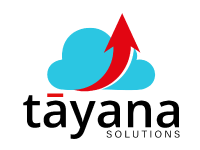This post explores the common challenges faced when transferring notes between screens in Acumatica and presents a solution using Note IDs to streamline this process.
Challenges:
- Transferring notes between screens or modules in Acumatica can be difficult. This is a common issue for small businesses and even seasoned Acumatica consultants.
- Acumatica handles notes differently than some other systems. Instead of attaching notes directly to a record, Acumatica stores notes in a separate table. Each note has a unique Note ID that links it back to a specific record, such as a sales order or invoice.
- Simply copying and pasting note text doesn’t work because it creates a new note without the original connection. This is because the new note has a different Note ID, so the system can’t connect it to the original record.
Solution
- The key to transferring notes successfully is to use Note IDs.
- First, find the Note ID of the note you want to transfer. This can be done using a Generic Inquiry (GI) to search for the note in the source record.
- Then, assign that same Note ID to a new note in the target record. This creates a link between the two records so they both point to the same note content.
- Don’t copy the note text; only use the Note ID.
Benefits:
- This method ensures that notes are transferred accurately and completely.
- It eliminates guesswork and prevents notes from being lost.
- It’s a crucial technique for businesses moving from another system or working across different Acumatica modules.
- Understanding Note IDs empowers Acumatica users to leverage the relationships between data and streamline business processes.
Before implementing this solution, it is recommended to test it manually by assigning a Note ID from one record to another to ensure it works correctly. This will help verify the solution and avoid any potential issues.