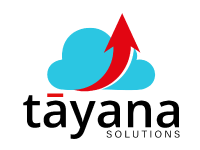Conquer the Dreaded "Cannot Insert Null Value" Error in Acumatica
This article explains the common Acumatica error “cannot insert a null value” and provides solutions to fix it.
(a) Challenges with the "Cannot Insert Null Value" Error
In Acumatica, encountering the “cannot insert a null value” error can be a frustrating roadblock, especially for consultants working on customizations. This error occurs when attempting to insert or update a record in the database, but a required field is left empty or null. At its core, the issue stems from the database structure where certain columns are designated as “not null,” meaning they must always contain a value.
Let’s break down the common scenarios where this error can arise:
- Mandatory Fields Left Blank: When key data points like Customer ID, Document Date, or other required fields are left empty, the system throws the error because it violates the database schema’s requirements. Think of setting up a new sales order but forgetting to input the crucial Customer ID – you’ll be met with this error.
- Data Access Class (DAC) Validation: Acumatica uses DAC to enforce data integrity. If a field is marked as mandatory in the DAC but is left unfilled in custom screens or tag extensions, the error will appear.
- Data Import Issues: Importing data from external sources, like spreadsheets or through API integrations, can also trigger this error. If the incoming data lacks values for required fields, the system won’t be able to process it correctly.
(b) Solutions and Benefits
- Ensure Required Fields are Filled
The most straightforward solution is to ensure all mandatory fields have valid data before saving or importing. This involves:
- User Interface (UI) Diligence: Double-check that fields like Customer ID and Document Date are filled in when working in the Acumatica UI.
- Data Import Verification: During data imports, ensure the source data includes values for all required columns.
Benefits: By diligently completing required fields, you prevent the “cannot insert null value” error and maintain data accuracy from the outset.
- Set Default Values in the DAC
For fields that should have a default value, configure them in the DAC. This way, even if the user misses the field, Acumatica automatically fills it in.
Benefits: Setting defaults acts as a safety net, preventing the null value error and ensuring data consistency. It also streamlines data entry, making the user experience smoother.
- Modify Database Definition (for Advanced Users)
In situations where a field shouldn’t be mandatory at the database level, consider altering the database definition or the DAC.
Benefits:
Leverage Expert Acumatica Support
Dealing with complex Acumatica errors can be challenging. Partnering with experienced Acumatica consultants like those at Tayana Solutions, provides:
- Deep Expertise: Experienced consultants with a strong background in handling unique Acumatica scenarios can efficiently diagnose and resolve even the most intricate null value errors.
- Fast Resolution: Swift solutions to errors mean you can deliver results for your clients more quickly.
- Peace of Mind: Knowing you have expert support readily available reduces stress and allows you to focus on other critical aspects of your projects.
In Conclusion
The “cannot insert null value” error is a common hurdle in Acumatica, but understanding its causes and implementing the right solutions can help you overcome it. While simple fixes like filling required fields and setting default values are often effective, complex scenarios may require database-level modifications best handled by expert Acumatica consultants. By leveraging these strategies and seeking expert support when needed, you can maintain data integrity, streamline your Acumatica projects, and ultimately deliver exceptional results for your clients.
Contact Tayana Solutions at 678-910-2774 for assistance with Acumatica implementations, customizations, and support.