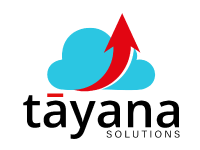Exclude Data from Tables When Restoring or Importing Snapshots in Acumatica
This video tutorial explains how to exclude specific data tables when restoring or importing snapshots in Acumatica.
Challenges
When importing or restoring a snapshot in Acumatica, all data from the source instance is included by default. This can be problematic if you only want to import a subset of the data, such as configuration settings or master data, and exclude transactional data.
For example, if you are restoring a snapshot from a sandbox instance to a live instance, you may not want to include the transactional data from the sandbox instance.
Solution
To exclude specific data tables when restoring or importing a snapshot in Acumatica, you can modify the snapshot configuration file.
- Open the snapshot configuration file. This file is typically named “Snapshot.xml”.
- Add an Exclude Table element for each table you want to exclude. The syntax for the Exclude Table element is as follows:
<ExcludeTable>TableName</ExcludeTable>
For example, to exclude the TSOrder table, you would add the following element to the snapshot configuration file:
<ExcludeTable>TSOrder</ExcludeTable>
- Save the snapshot configuration file.
- Import or restore the snapshot. When you import or restore the snapshot, the data from the excluded tables will not be imported.
Benefits
Excluding specific data tables when restoring or importing snapshots in Acumatica offers several benefits:
- Prevents unwanted data from being imported into the target instance. This can help to protect the integrity of your live data.
- Reduces the size of the snapshot file. This can make the import or restore process faster.
- Gives you more control over the data that is imported or restored. This can help to ensure that the target instance is configured correctly.